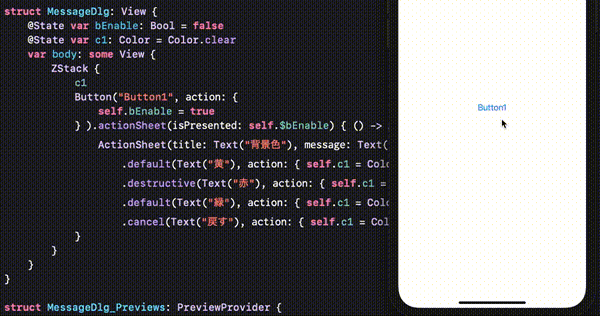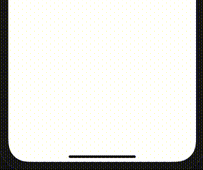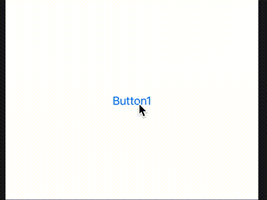ActionSheetはAlertによく似ていますが、複数ボタンが作れユーザーに処理を選んでもらう場合などに利用できます。
前回Alertについて書いていますので、興味がある人はそちらも御覧ください。
下のコードは、.actionSheet()使ったシンプルな例です。
import SwiftUI struct MessageDlg: View { @State var bEnable: Bool = false var body: some View { Button("Button1", action: { self.bEnable = true } ).actionSheet(isPresented: self.$bEnable) { () -> ActionSheet in ActionSheet(title: Text("🌀 ゾルタスクゼイアン")) } } }
コードを実行し、Button1を押すと下のようにActionSheetが表示されます。
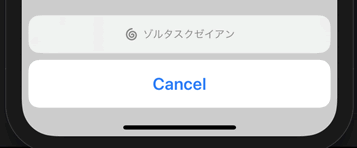
「🌀」はButtonイメージと同じで、文字色と同じベタ塗りになります。
ActionSheetにtitleとmessageを設定すると下のような表示もできます。

titleとmessageのみの場合、“Cancel”ボタンしかありません。それ以外のボタンも追加できます。
struct MessageDlg: View { @State var bEnable: Bool = false var body: some View { Button("Button1", action: { self.bEnable = true } ).actionSheet(isPresented: self.$bEnable) { () -> ActionSheet in ActionSheet(title: Text("🌀 ゾルタスクゼイアン"), message: Text("ゾルタスクゼイアンとは、Siriに対し質問をした際に返ってくる答えの中に登場する語句"), buttons: [ .default(Text("Siriにきく")), .cancel(Text("怖いのでキャンセル"))]) } } }
ActionSheetのbuttonsに.default・.cancel・.destructiveが配列で設定できそれぞれにactionを追加できる。
.destructive()を使った場合文字に赤が設定される。
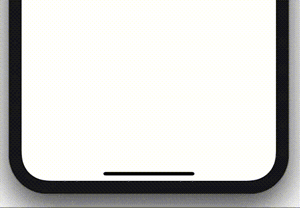
下のコードは、ActionSheetに複数のボタンを設定し、actionも追加した例です。
struct MessageDlg: View { @State var bEnable: Bool = false @State var c1: Color = Color.clear var body: some View { ZStack { c1 Button("Button1", action: { self.bEnable = true } ).actionSheet(isPresented: self.$bEnable) { () -> ActionSheet in ActionSheet(title: Text("背景色"), message: Text("何色にしますか?"), buttons: [ .default(Text("黄"), action: { self.c1 = Color.yellow } ), .destructive(Text("赤"), action: { self.c1 = Color.red } ), .default(Text("緑"), action: { self.c1 = Color.green } ), .cancel(Text("戻す"), action: { self.c1 = Color.clear } )]) } } } }
上のコードはZStackを使って背景色ColorをactionSheetのボタンアクションで変更する例です。下絵のような動きです。